Modgraph Consultants Limited. 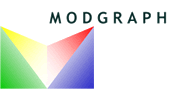
 NMRServer For Windows Installation Guide.
NMRServer For Windows Installation Guide.
Last Update 12 Aug 2015
Table of Contents
- Quick Start.
- Before You Start.
- License Info Installation.
- Server Installation.
- Database Installation
- Obtaining a License
- License Installation
- Checking The Server Environment
- NMRService.
- Client Installation
- DBA Client Installation
- NMRBatch Client Installation.
- Running The Server.
- Running The Client.
- On the Server Machine.
- Before you start.
- Install the 'NMRServer Bundle' (NMRServerBundleSetup-nnnnnn.exe). Run the 'mclicenseinfo.exe' using the desktop icon. Send the information to jeff@modgraph.co.uk..
- Install the databases. Run NMRDatabaseABCDGHIABSetup-vvvvvv.exe.
- When you receive the license file, 'mc_license2.dat', copy it to 'C:\Program Files\Modgraph\NMRServer\License'.
- Click the desktop icon for NMRServer. You may want to open the NMRServer 'cmd' window to check if any problems are reported.
- On the Client Machine.
- Install the NMRPredict client.
- Click the desktop icon for the Client. Enter the IP adress or name of the Server Machine.
Please note: there is at present a 256 character limit of path names for the databases. This is for the 'Short Name', ie. C:\MYDOCU1~\MTFOLD~2 etc.
OK, you have already started but please read this;
You can install NMRServer and NMRClient on the same or different machines. Thus:
One machine Installation:
NMRClient Machine: Install NMRServerBundle, Databases, NMRPredict and NMRPredictDBA.
Two machine installation:
NMRServer Machine: Install NMRServerBundle and Databases.
NMRClient Machine: Install NMRPredict and NMRPredictDBA.
Three machine installation:
NMRServer Machine: Install NMRServerBundle.
NMRDatabase Machine: Install databases.
NMRClient Machine: Install NMRPredict and NMRPredictDBA.
This application allows you to obtain the information neccessary for Modgraph to issue a license for NMRServer for your Windows PC.
Installer File: NMRServerBundle.exe
The License Info application is available part of the NMRServerBundle Setup.
Double click the exe file to launch the installer.
This will produce a desktop icon. Running this application will pop up a command window with the license infomation. The NMRLicenseInfo app also writes this information into 'My Documents' (if writable) in a file called 'mclicenseinfo.dat'. If your 'mclicenseinfo.dat' is blank then please carefully copy the cpu type and cpu idno and e-mail them to Modgraph.
Mail this information to mike@modgraph.co.uk and to jeff@modgraph.co.uk. You will then receive a LicenseSetup file.
Installer File: NMRServerBundle-vvvvvv.exe
This installs the server executables and data files.
This is an InstallShield Windows Installer. Double click the exe file to launch the installer.
Installed Files:. The default installation folder is C:\Program Files\Modgraph\NMRServer
- folder: C:\My Documents\NMRServer\resources2 - proton prediction data files.
- folder: C:\Program Files\Modgraph\NMRServer - server executable and data afiles:
- file: nmrccsswmps2.exe - server executable
- file: mclicenseinfo.exe - license information app.
- file: charge8.exe - proton prediction functions.
- file: upstream2.exe - proton prediction functions.
- file: CSEARCHH.TOC - proton prediction data.
- file: gmmx03.exe - conformer generator.
- file: pthreadGC2.dll - thread functions dll.
- file: lib_dtsmiles.dll - license dll
- file: amber.prm, charmm.prm, edta.prm, mm2test.prm, mm3.prm, mmff94.prm, mmxconst.prm, oplsaa.prm, water.prm - conformer generator data files.
Environmental Variables.
These are fixed up by the 'NMREnv' application.
- NMRSOAPDIR - location of server executables, default is C:\Program Files\Modgraph\NMRServer
- NMRTEMPDIR - folder used by server to write temporary files and log files; default MyDocuments\NMRServerTemp
- PCM_DIR - location of server executables, default is C:\Program Files\Modgraph\NMRServer
- DY_LICENSEDIR - pointer to the folder containing the license. The default is C:\Program Files\Modgraph\NMRServer\License
These databases hold the information neccessary for the HOSE Code 13C prediction algorithm.
Carbon Prediction Databases.
Installer Files: NMRDatabaseABCDGHIABSetup-vvvvvv.exe
- folder: C:\Program Files\Modgraph\NMRServer\csearchdb2abcdghiab - supplied database
- folder: C:\Program Files\Modgraph\NMRServer\csearchdb2nz - user database.
Run the installer. This will install both databases as above. Note these are quite large (170Mb) so the installtion will take longer than usual. Dtaabases are available for nitromethane and ammonia.
After installing the server files as above you will have a desktop icon, NMR License Info. Double click this icon. The output will also be printed to a file in My Documents. Mail the complete file or the cpu idno to support@modgraph.co.uk.
In response to the license request, Modgraph will send you a license file. Copy this file to 'C:\Program Files\Modgraph\NMRServer\License'.
License File: mc_license2.dat
folder: C:\Program Files\Modgraph\NMRServer\license -
This application, 'NMREnv', allows the environment on your Windows PC to the checked and editted if required.
Installer File: NMRServerBundle-vvvvvv.exe
This application allows the NMRServer environment to be checked and editted.
After running the installer an icon 'NMREnv' will appear on the desktop. Running this application will highlight any problems. This is also useful if any of the database folders have to be moved for some reason. All section s of NMREnv should be black/white. If there is a problem, a section will be highlighted in red. You must correct this problem. Any changes will not take effect until you have logged off and on again (or for Vista re-booted). Then re-run NMREnv. If you are unable to solve the problem please email jeff@modgraph.co.uk.

This allows NMRServer to start automatically when the PC is booted.
Installer File: NMRServerBundle-vvvvvv.exe
The activate the NMRService:
Install the bundle
From the Start Menu, Select Modgraph, 'Register NMRService' - This may require Administrator privileges. Alternatively, click the Desktop icon. This just registers the Windows Service.
Go to Control Panel, Administrative Tools, Services.
Right click on NMRService and select Logon tab.
Check This Account, and enter your logon deatils. This must be the login information of the user you setup NMRServer (ie NMRSOAPDIR etc).
Start NMRService. If this fails, please make sure the NMRServer is not already running. You can check this in the 'Task Manager'.
You can still run the Server from the desk top icon, or Start Menu item.
To stop this, Stop NMRService
This is the Windows desktp client program.
Installer File: NMRPredictSetup-vvvvvv.exe
This is a simple Windows installer. It will produce a desktop icon and a 'Start Menu' item Programs/Modgraph/NMRPredict
This Windows desktop client program allows you to add compounds to your CSEARCH HOSE code database. This is optional.
Installer File: NMRPredictDBASetup-vvvvvv.exe
This is a simple Windows installer. It will produce a desktop icon and a 'Start Menu' item Programs/Modgraph/NMRPredictDBA
This Windows desktop client program allows you to predict a whole SDF file of structures. This is optional.
Installer File: NMRBatch-vvvvvv.exe
This is a simple Windows installer. It will produce a desktop icon and a 'Start Menu' item Programs/Modgraph/NMRBatch
The NMRServer installtion program places an icon on the desktop. If you click this icon an entry should appear in the TaskBar. It is a good idea to open this cmd windows the first time you start the server and check for any problems.
The NMRPredict client program installs an icon on the desktop. Click this icon should give you the login splash screen. Enter the name or IP address of your server.
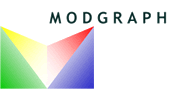
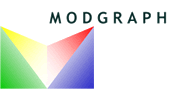
![]()